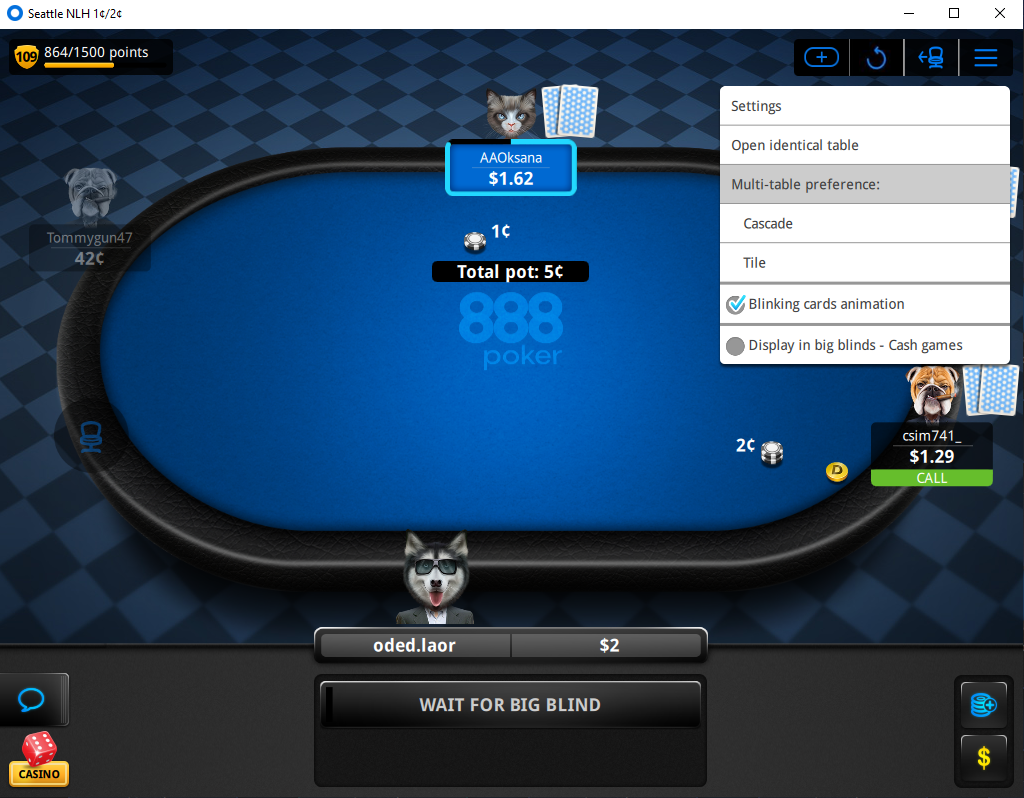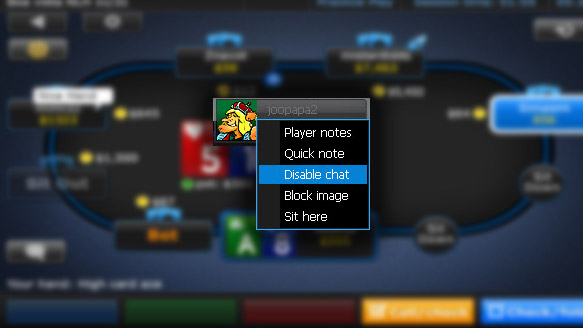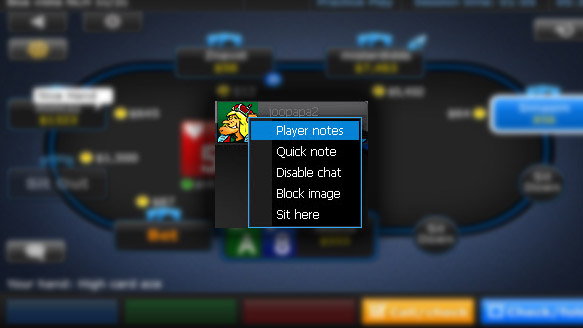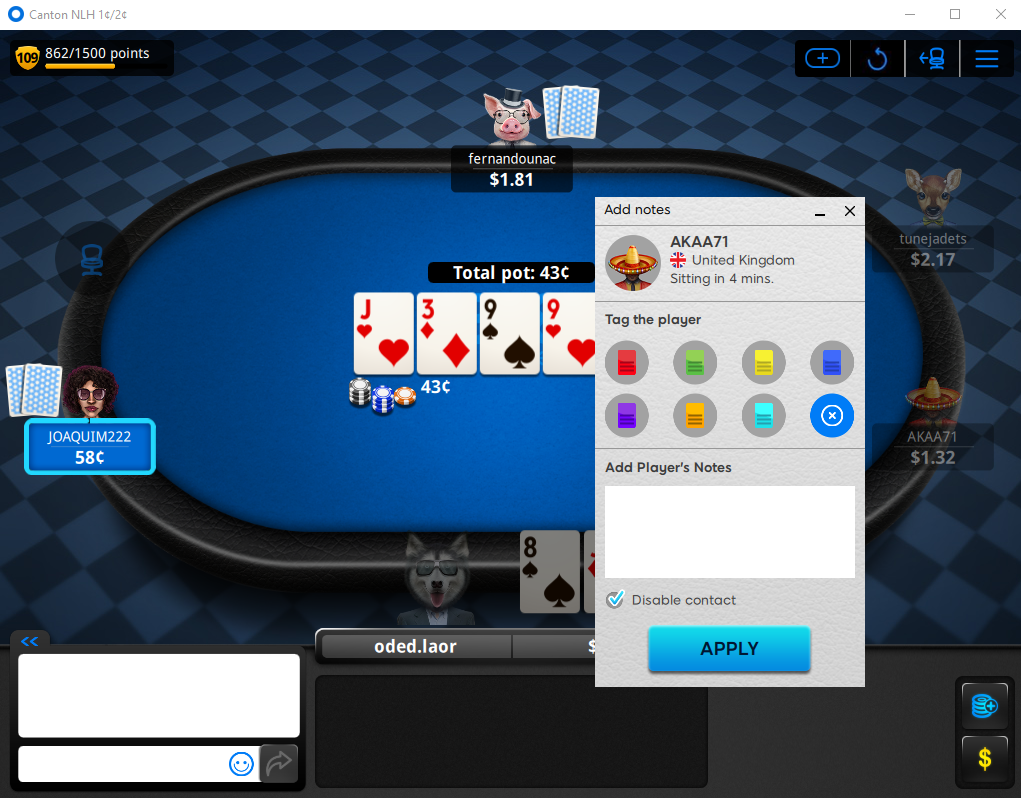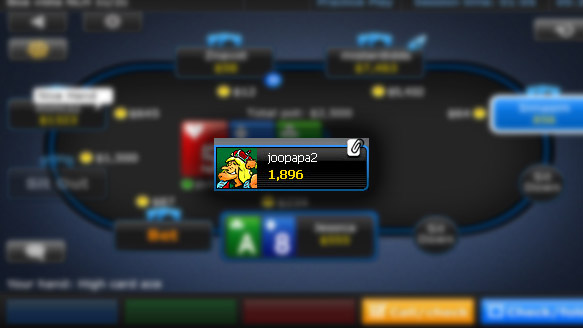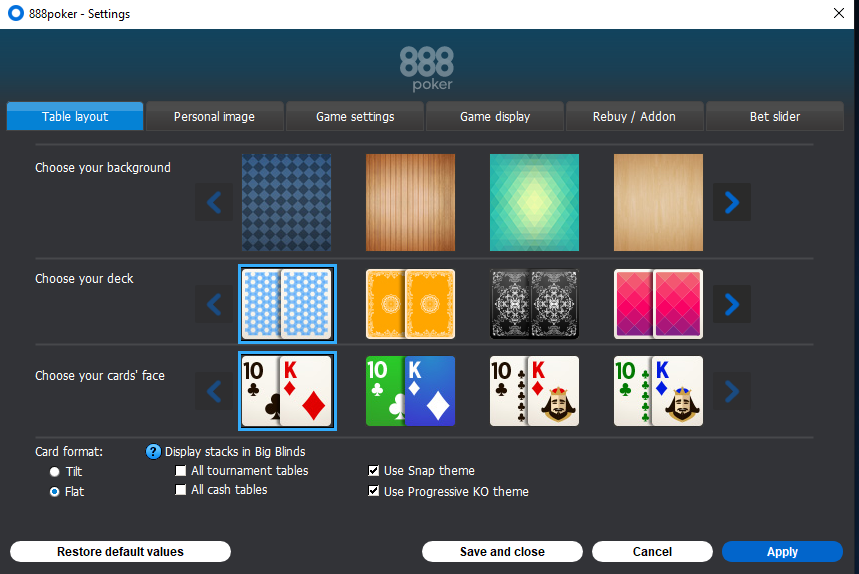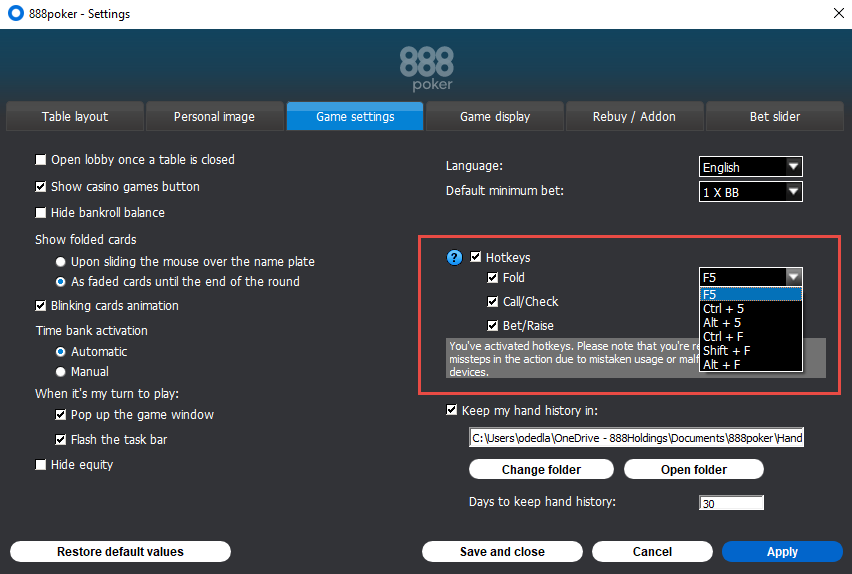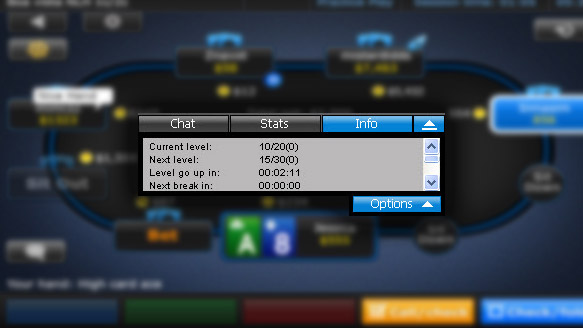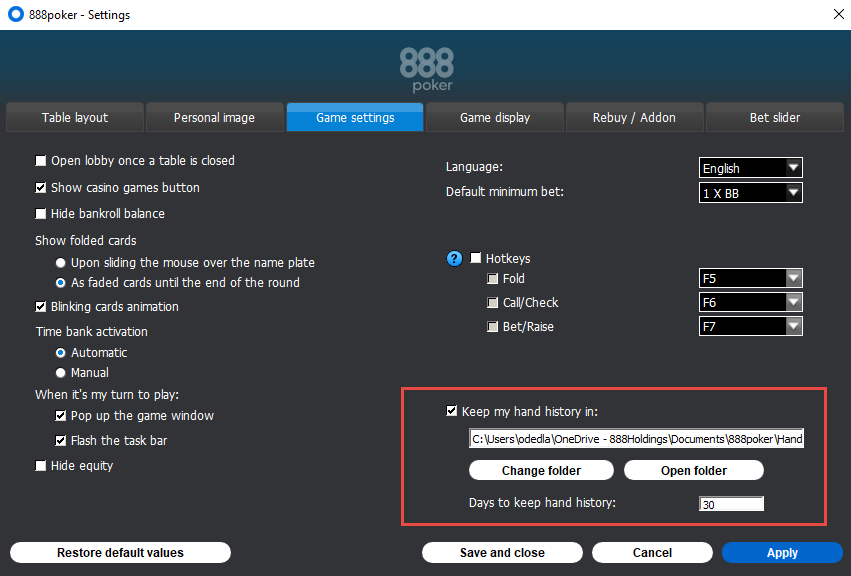In order to resize any of your open tables, place your cursor on one of the screen's corners and drag it up or down and complete table will resize to scale.
You can resize your table to a minimum size of 500x365 pixels and a maximum as much as your screen resolution permits.
Tiling:
Table tiling allows you to view nine full table screens simultaneously. The tables are automatically adjusted to fit your screen at a size of 500x365 pixels each.
Any additional open tables, tournament lobbies and poker lobby screens will appear in cascade view on your screen.
Cascading:
Cascading enables you to view multiple tables at once in a proportioned diagonal layout. The tables are automatically adjusted to fit your screen at a size of 800x570 pixels each